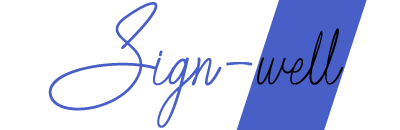In today’s digital world, paperless transactions have become the norm. Whether you’re signing contracts, invoices, or any formal document, adding a signature to a PDF file is one of the most common ways to finalize and authenticate your documents. This guide will walk you through the simple steps to add your signature to any PDF file quickly, whether you’re using a digital signature or an electronic signature.
Adding a signature to a PDF doesn’t need to be complicated. With the right tools, you can create, customize, and apply your signature in just a few clicks. Here, we’ll explore various methods and tools that allow you to sign PDF documents easily.
Why Adding a Signature toa PDF is Important
Before diving into the technical steps, let’s discuss why it’s important to add a signature to PDF files.
Authenticity: A signature ensures that the person signing the document is indeed the individual they claim to be.
Legality: Many documents require a signature to be legally binding. Adding a signature to a PDF ensures that the document is official.
Efficiency: Digital signatures streamline the signing process, eliminating the need for physical copies.
Security: Digital signatures add a layer of encryption, making your signed documents more secure and protected from unauthorized changes.
Methods to Add a Signature to a PDF File
There are multiple ways to add a signature to a PDF, depending on the tools available and the level of security needed. Let’s break down the most common methods:
1. Using Sign Well to Add a Signature to a PDF
One of the simplest and most effective ways to add a signature to your PDF is by using Sign Well. This platform allows you to create a digital signature and apply it to any PDF in just a few steps:
Step-by-Step Guide:
Visit Sign Well: Go to Sign Well and create or upload your signature.
Select Your Signature Style: Choose from a variety of fonts, or create your custom handwritten-style signature.
Download Your Signature: Once satisfied with the design, download the signature image file.
Upload Your PDF: Go to your PDF document and upload it to any PDF editor tool that supports adding images.
Place the Signature: Position your signature in the appropriate place on the document and adjust the size if needed.
Save the Document: Once the signature is placed, save the file. Your PDF is now ready with your digital signature!
2. Using Adobe Acrobat Reader
Adobe Acrobat Reader is one of the most widely used tools for viewing and editing PDF documents. You can easily add your signature using Adobe’s built-in tools:
Step-by-Step Guide:
Open the PDF: Download and open the PDF file with Adobe Acrobat Reader.
Select ‘Fill & Sign’: Click on the ‘Fill & Sign’ button on the right-hand menu.
Add Your Signature: Choose ‘Sign’ from the toolbar, then select ‘Add Signature.’
Type, Draw, or Upload: You can either type your signature, draw it with your mouse or stylus, or upload an image of your signature.
Place the Signature: Click where you want your signature to appear and resize if necessary.
Save the Document: Save the signed PDF file.
3. Using Online Signature Tools
If you don’t want to download any software, many online tools allow you to add a signature to PDFs without hassle. Websites like DocuSign, HelloSign, and PDFescape offer easy-to-use platforms for signing PDF files.
Step-by-Step Guide:
Visit an Online Signing Tool: Open the website (e.g., DocuSign or HelloSign).
Upload Your PDF: Select the PDF file that you want to sign.
Create Your Signature: Use the website’s tools to either type, draw, or upload your signature.
Place the Signature: Drag and drop your signature onto the PDF.
Download the Signed PDF: After signing, download the finalized PDF.
4. Using PDF Editing Software (Foxit, Nitro PDF, etc.)
PDF editing software like Foxit or Nitro PDF allows users to sign documents digitally, using secure encryption or simple signatures.
Step-by-Step Guide:
Open PDF Editing Software: Launch your PDF editor (e.g., Foxit or Nitro).
Select ‘Sign’ Option: Choose the ‘Sign’ option from the toolbar.
Add Signature: You can either draw, type, or upload your signature image.
Place the Signature: Drag your signature into the desired area and resize as needed.
Save and Share: Save the document and share it with others.
Important Considerations When Signing PDFs
While adding a signature is easy, there are a few things you should keep in mind:
Legality of Electronic Signatures
Many countries have laws governing the use of electronic signatures. Be sure to check the legal requirements in your jurisdiction. In many cases, an e-signature is legally binding as long as both parties agree to its use.
Security of Digital Signatures
Digital signatures provide a higher level of security than electronic signatures. When signing PDFs that contain sensitive information, it’s best to use a digital signature to ensure that the document’s integrity is maintained.
Multiple Signatures
Some documents may require more than one signature. Most tools allow multiple signatures to be added, making it easy for all parties to sign the document.
Final Thoughts
Adding a signature to a PDF file is now easier than ever, thanks to the various tools available online. Whether you prefer to use Sign Well, Adobe Acrobat Reader, or other online tools, signing PDFs is a quick and secure process that ensures your documents are legally binding and professional.
When signing documents electronically, always make sure to choose the right method that suits your needs. Consider the level of security, the type of document, and your personal preferences.
Visit Sign Well today to create your professional signature and start signing your PDFs with ease!